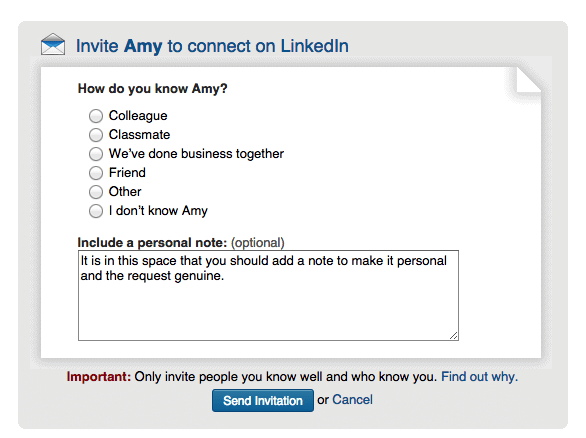Using Social Media for Networking – A Guide for Event Professionals
As an event professional you will know just how important your connections and contacts are. Without them, we are nothing. With that in mind, we should always be looking to make the most of the numerous networking opportunities out there.
Social media is your not-so-secret weapon. Forget about a stack of business cards, dog-eared in the corner of your bag or in a pile on your desk, the online world is a networking powerhouse.
We will focus on two platforms – Twitter and LinkedIn – and how you can use them to capitalise on your networking activity. You can take offline meet-ups into the online space and develop genuine relationships. You can also use the online space to connect with people that can help you in your career. Here’s how to do it…
Networking with Twitter
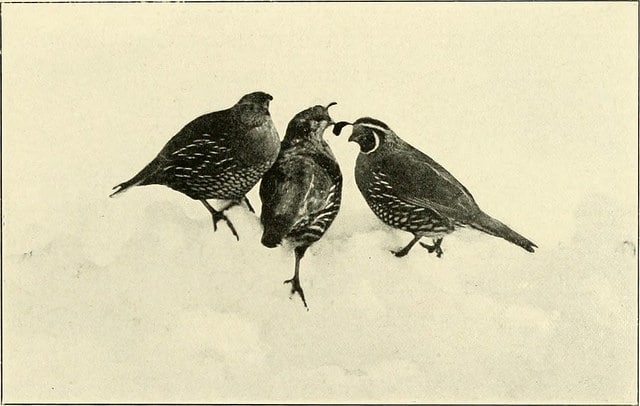
Before Getting Started
Make sure your Twitter bio is up to date and reflects who you are and what interests you as an events professional? Are you all about wedding planning? Event Tech? Experiential events? Do you have an appropriate profile image and background image? Attention to detail when it comes to your profile is essential.
Finding People to Network With
Import Your Existing Contacts – When you log into Twitter, you should see a Find friends link underneath the Who to Follow box. Click on this and you can then import existing contacts from email and see who of them is on Twitter.
Use Who to Follow to find relevant people to follow.
Use Twitter’s Advanced Search – allows you to find people located near who mention specific things in their bio, tweet about certain topics
Use Buzzsumo Influencer Search – search for your industry or related topics and follow the biggest movers and shakers.
Twitter Lists
Twitter allows you to group users together in lists that you create. For example, you could create a list of London Event Caterers or UK Wedding DJs. You can either set these lists to private so that only you can view them or public lists which are visible to everyone. Both have their uses.
Private Lists are a great way of listening into a conversation of a specific group of people that you are interested in. You can study what they talk about, what interests them and the language they use. As you do this you can Retweet, reply and favourite their Tweets. When you are ready, you can start conversations with them, using everything you have learnt.
Public Lists allow you to do everything that private lists do, but Twitter sends a notification to users when you add them to a public list. One benefit of the notification is that people become aware of you. They can also be viewed by anyone.
Conversations
Twitter is one of the most social of the social channels. To use it effectively you therefore need to be social – this means having conversations. These can take several different forms.
Retweet and reply to other people’s Tweets adding additional and pertinent comments, taking the conversation further.
Mention other users whenever it is relevant – this is a great way to get on someone’s radar or remind them that you exist. If you have a good takeaway from a presentation or read a really interesting article, Tweet it and mention the speaker or author.
Start your own conversations – ask good questions with context (not easy with 140 characters, but definitely possible)
If you have been to a good networking event then send out a Tweet with a photograph. When you add an image, you will see ‘Who’s in this photo?’ – it allows you to tag up to ten people. This is a great opportunity to consolidate on a networking event or meet-up and take the networking online.
Hashtags & Twitter Chats
Using relevant hashtags when you Tweet increases the chance of your Tweet being seen by others, especially those relevant to your profession. In the events industry #eventprofsuk, #eventprofs and #eventtech are popular hashtags, but there are a number of more niche hashtags for whatever aspect of events you are interested. You can start exploring relevant hashtags using Hashtagify.
Twitter Chats are regular scheduled conversations on Twitter that take place around a specific hashtag. They usually last for an hour and can even be set-up to discuss a specific topic. Anyone can join in and become part of the conversation. These are a great way to chat with an active online community and make new connections.
Here is an example of what a Twitter Chat might look like:
#ExpoChat: Every Wednesday, 3 – 4 pm EST. Chat about using social media to enhance events, tradeshows, and meeting planning. Mod. by @tracibrowne
Twitter Networking Tips
Send direct messages to relevant followers to develop your relationship further.
If you have a topic that is of interest you and is not getting the coverage it deserves, start your own Twitter chat around a short compelling hashtag.
Use Twitter Polls to find out how your followers feel about a particular issue and encourage engagement.
Read the 20 Bedford Way Guide to Live Tweeting Events.
Networking with LinkedIn
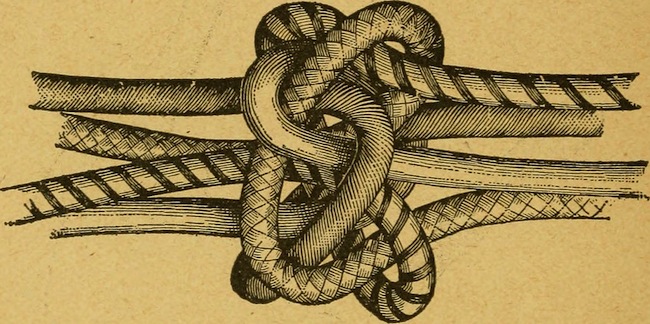
Image of knots via Flickr, https://www.flickr.com/photos/internetarchivebookimages/
Before Getting Started
Complete your profile and make sure it communicates your experience, interests and personality as effectively as possible. You will want to find appropriate images, work on your Summary, and ensure your experience Take the time to add example pieces of your work to your various positions – this can be a video from your favourite event that you worked on, a slideshare from a session you hosted, a blog you wrote for a company or even press coverage you’ve received. It’s a great way to enhance your profile and showcase your skills.
Once your profile is truly glowing now its time to focus on networking.
Building a Network
Existing Contacts
There may be people you email everyday that you are not yet connected with via LinkedIn. A quick win is to allow LinkedIn to access the address books of any email accounts you use – click on Add Contacts in the My Network dropdown menu. It will then show you any of your email contacts that are already on LinkedIn. You should already know them to some extent so just pick the ones that you feel are relevant.
Find Alumni in the My Network menu allows you to find people from your college or University. You never know what opportunities a connection will lead to so start connecting with those old friends from Uni days.
New Contacts
When you have identified people that you have worked with, met before or those you simply want to connect with, you can send them a connection request. When you do this, take some time to make it personal. Remind them of the event where you met or the mutual friends you share or why it might be beneficial that you both connect.
LinkedIn also suggests connections based on the people you have in your existing network. Click on People You May Know in the My Network menu and see who you could connect with.
How to Find New Contacts Worth Connecting With
The ordinary LinkedIn search can be effective if you know exactly who you are looking for. Otherwise you might want to try the following:
Advanced Search – Much more effective for finding people you want to connect with, the Advanced Search feature allows you to refine your search by company, industry and more besides.
Saved Searches – After completing any advanced search, especially those that you have taken the time to refine based on your exact requirements/needs, you can then save the search. You can save up to three people and ten job searches. The Save search option can be found to the top right of the page. Once saved, you can run the same search quickly and easily at a future date.
Adding Notes on People’s Profiles
LinkedIn allows you to add notes to people’s profiles. This can be hugely beneficial when you meet lots of people and want to keep track of when and how you met, the things you talked about and had in common, and why they are worth connecting with. These notes are only visible to you and can be found in the Relationships tab. You can add notes for anyone who’s saved in your LinkedIn Contacts.
LinkedIn explains how to add notes to profiles:
One. Move your cursor over Connections at the top of your homepage and select Keep in Touch.
Two. Search or use filters to find the contact and click their name
Three. Click Relationship in the top section of the profile.
Four. Click Note.
Five. Type your note into the field.
Six. Click Save.
Messaging
With people you are connected to (1st degree connection), you can message them by clicking on the Send a Message button on their profile.
With a LinkedIn Premium Account, you can use Open Profile to send messages to people you’re not connected to. This is a great way to approach those users that you really want to connect and network with.
LinkedIn Groups
Groups are a great way to follow and join in on industry discussions. They are usually full of interesting articles, resources and people asking questions around your area of knowledge. You should perform a Group Search and pick those that are relevant to areas that interest you and seem active. You will have to request to join and then wait to be approved.
Once you are in a group, you should take part in the discussion and share any relevant resources and articles that you found genuinely interesting.
Once accepted into a group, you have the ability to message people without being connected to them. This provides great networking opportunities. If you prove yourself to be an active and insightful member, you will find that people will want to connect with you.
Creating your own LinkedIn Group
If you can’t find a group that deals with an aspect of events that you are passionate about or one based on your geographic location, you can create your own. Think of an angle to make your group stand-out and become a thought-leader in your field. Promote your group through all available channels including Twitter. Once it has grown and is active, you can start to leverage it more for networking. One way that you can maximise the impact is to email your members. LinkedIn allows you to do this on a weekly basis as an Announcement straight to members’ inboxes.
Getting Noticed on LinkedIn
Using @mentions
You can mention other users and companies in your LinkedIn status updates. Just like on Twitter, this is a great way to get people to see what you share and encourage them to check out your profile. It is a simple process as well – all you need to do is use @ before the person’s or company’s name in your update.
Create and Share Content
You can publish posts and articles to LinkedIn via Pulse. If you create engaging content that adds value to your peers and/or your target industries, you should find it gets shared and raises your profile. Get friends and colleagues to share it too to spread the reach further still. You can find Pulse in the Interests drop down. You will then see a Publish a Post option in the top right corner.
LinkedIn Networking Tips
Before a networking event, use LinkedIn’s Advanced Search and Company Pages to learn about the background and interests of the people attending. This research (snooping) can help you make a connection in a shorter amount of time.
Keep active – comment on articles, update your profile with new experiences, share your own Status Updates, comment on your connections updates, contribute to Groups.
Share your LinkedIn status updates on Twitter.
Endorse your connections for the skills that you can vouch for.
Read Hubspot’s excellent guide to LinkedIn for Professional Networking.
20 Bedford Way
Not been to check out our unique Bloomsbury venue? Arrange to come and have a look at our state-of-the-art facilities and discuss how we can make your next event the best yet. We are affordable and equipped with the latest equipment. Call us today on 020 7612 6143 and why not follow us on Twitter too.